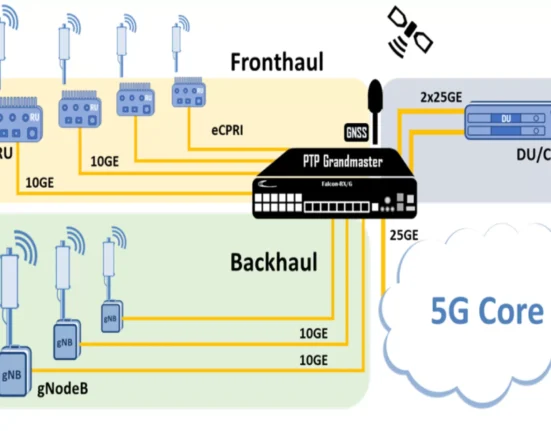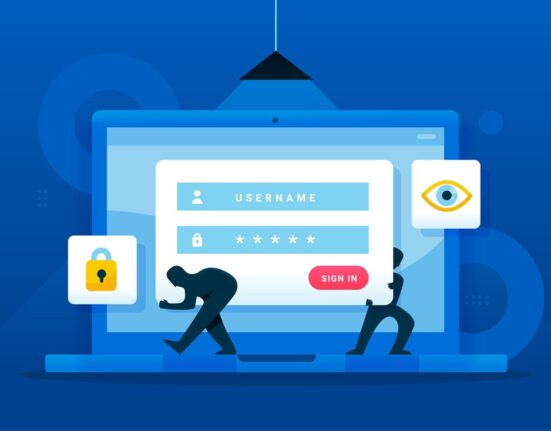If you are a user of Windows 10, you might have tried different tips and tricks to arrange your apps and increase productivity at work. Windows 10 itself comes up with an array of built-in tools and capabilities that help you do work effectively. Whether you are a gamer, designer, or project manager, Windows 10 suits the needs of every user. With each new update, Windows 10 brings more features that help users one way or the other.
So if you are wondering about the tips to work smartly with Windows 10, this article gives you the top 5 ways that can help you maximize your productivity at work.
Start Menu
The start menu of Windows 10 can be accessed easily with just one click. You can also click on the Windows icon from the left bottom corner and a whole new layout will open up. You can also access it by pressing the keyboard Windows key. You can search for the applications through that interface and can click any of the ones that are appearing before you. These are the two easiest ways of accessing the start menu and opening the applications you want to work on.
Take a Screenshot
You might be using different tools and software to take screenshots of your work. Windows 10 itself gives you two ways of taking screenshots in an easy manner. You can just save those screenshots in the folders. The first way is through the Snipping tool. Go to the Windows start menu and open the tool. Click on the new button from the top navigation bar and select the region you want to capture, and then save or copy the screenshot.
The second shortcut key of doing it is by pressing “Shift+Windows key + S”. This is the latest update in Windows 10 that allows you to capture screenshots with just three keys. The screenshot gets copied to the clipboard and you can just press “Ctrl+V” to paste it where you want. These two screenshot tips save so much of the precious time that you spend in finding the right tool.
SmartWindows
Windows 10 works seamlessly. However, if you are looking for ways to maximize your productivity at work, try downloading productivity software that is compatible with Windows 10. For instance, SmartWindows is one feature-rich productivity software that gives you enhanced capabilities and eliminates manual work. Some of its features are below:
- It auto arranges all your windows of desktop apps, remember window size and position of apps on Windows 10
- It restores the Windows 10 apps with just one click.
- It provides multi-browser and multi-tab support to your Windows 10 and reopens closed tabs with their respective URLs with one click.
- It supports MS Office files and restores their windows as you adjust.
- It allows you to create unlimited profiles on Windows.
- It allows up to 6 display screens to make it easy for you to switch between applications without excessive clicks.
- It reduces the latency and increases the performance of your Windows.
Organize
If you find yourself tangled in so many files that have no proper destination, it becomes hard for you to look them up when needed. You spend so much time finding the apps and end up wasting so much of your precious time. It is always better to create a disk on your PC that is dedicated to all your important files. Make folders for different activities for example for work, movies, designing, pictures, etc. and save your work there. This will save so much of your time and you can effectively manage your work on Windows 10.
Find Slow Programs
Sometimes the apps are dragging while using the computer. You find the apps are lagging and performance has slowed down. It could be due to so many heavy programs running at the same time. For instance, multiple browsers and tabs tend to be very heavy on your computer’s processor due to which the other applications suffer. Find out the programs that are slow. Open the task manager and check the “Processes”. End those programs that are consuming so much space so that the other applications could run smoothly. This would also increase your productivity at work.