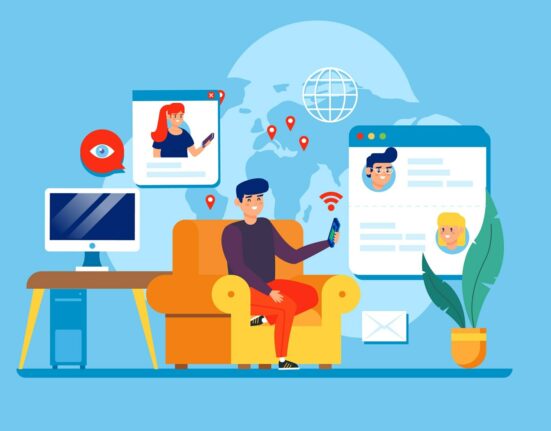Proxy servers act as a gateway between the users and the internet. To ensure safe and secure surfing people tend to use proxy servers.
As this practice is becoming popular, people often report that they Proxy Won’t Turn Off on Windows 10. This article will surely be helpful to you if that’s your case too.
Internet is the lifeline of today’s corporate and personal world. From Individuals surfing the internet for social media, education related topics, daily life information, online shopping and paying bills, to big multinational companies all need the internet .The dependency of mankind on the internet increase every day.
When a user connects to the internet proxy servers acts as a firewall between them for the safety of the computer from hackers and malware.
As the world’s dependency on the internet is rising, so is the threat of data leaks and online fraud. So to save your card credentials and many more important data to be stolen, you must use proxy servers to surf on the internet.
As amazing a safety layer proxy servers are it’s not an easy task to work your way around. People often complain that their Proxy Won’t Turn Off on Windows 10. So we have list down some fixes to tackle the problem.
How to Fix Proxy Won’t Turn Off on Windows 10?
Solution 1: Disable from Windows Settings App.
- Press Win + I on your keyboard to open the Settings
- Click on Network & Internet.
- Go down the options and click on
- In the automatic proxy setup turn on the ‘Automatically detect settings’ option.
- Then turn off the ‘Use setup script’
This should solve your proxy won’t turn off problem, however if it doesn’t then try the following methods.
Solution 2: Disable from the Registry Editor
Note: Before making any changes in the registry editor backup all the content in it. In case you make any unwanted changes in the process you can restore them back from the backups.
- Type ‘registry editor’ in the windows search bar and press ENTER.
- Click on the ‘Registry window’
- Type ‘HKEY_LOCAL_MACHINE\SOFTWARE\policies\Microsoft\wondows\CurrentVersion\InternetSettings’ in the registry editor address bar.
- On the screen right click on any empty space and take the cursor on new then select DWORD(32-bit) value.
- Open the Edit DWORD (32-bit) Valuedialogue box by double clicking on the ProxySettingsPerUser.
- Input ‘1’ on the Value data field and press ‘ok’.
Now restart the PC for the changes to be implemented. This should disable the proxy servers.
Solution 3: Enable the winHTTP Web proxy Auto-Discovery Service.
If your PC’s winHTTP web proxy Auto-Discovery Services are not running then it may be the cause for your proxy not turning off issue.
In order to check if your system has the winHTTP web proxy Auto-Discovery Services are running or not you have to follow the following steps:
- Press win+R to open the Run dialogue
- Type ‘services.msc’ ’ and press ENTER.
- Search for WinHTTP Web Proxy Auto-Discovery Service
- If it’s status shows to be ‘running’ then skip the next step.
- If not then double click on it and click on ‘START’ and then ‘ok’.
Now check if the proxy not turning off problem still persists or not.
Solution 4: Perform a Full System Scan for malware
Believe it or not the proxy settings can be hampered by malwares. There are viruses that keep using the proxy servers and cause the proxy won’t turn off problem.
These malware pose a big threat to the security of your system. That’s why I suggest you to perform a full system scan by the in-built Microsoft Defender anti-virus tool.
This should be enough to detect and neutralize the threats. However, if you are not satisfied by the Microsoft defender you can opt for other anti-virus software at your disposal.
Solution 5: Check for any application or service on your PC using port 8080
Other applications using port 8080 can cause proxy related problems. That’s why you should check if there are any, and if found End that Task.
Here is how you can check for those applications or services that might be using port 8080:
- Log in as an Administrator then open command prompt (Win+X then choose Command Prompt(Admin)).
- Type ‘netstat -abno | findstr LISTENING | findstr :8080’
- Now see if any app uses the port 8080.
A sure to check task is ISUSPM.exe process. This task is often found to be using the port 8080 and causing the proxy won’t turnoff issue.
To end that task:
- Press ctrl+alt+del then press ‘Task Manager’.
- Search forexe process
- Right click on it and press End task.
- Go to ‘C:\Program Files (x86)\Common Files\InstallShield\Update’ directory
- Search for exe and rename it to ‘ISUSPM-old.exe’.
This process is likely to solve your proxy won’t turn off on Windows problem.
Solution 6: Disable proxy settings of your browser
Sometimes it’s seen that proxy server keeps turning on in windows 10 due to your browser settings changing your PC’s proxy settings back on.
In that case simply turning the browser’s proxy settings right can make the problem go away.
There is no standard process to get to browser proxy settings but never the less it should be in the settings page of your browser. Locate proxy settings and make the changes in it. (Note- you may need to open the browser as admin to make the change happen.)
Now restart your PC to complete the process and check if the proxy on your PC got turned off or not.
Conclusion
Using proxy servers for Security is a go to choice among users using internet these days.
However there are a few reasons leading to your proxy won’t turn off. We have given a number of fixes which should be enough for most of the causes.
Hopefully your issue was resolved now.
Thank you for reading!