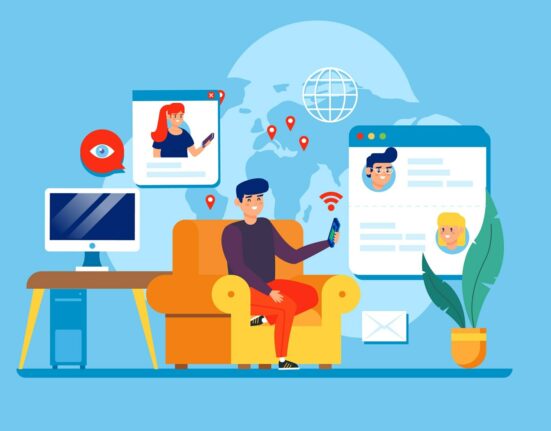It is often of great interest to record the screen in our virtual classes that we give, uploading them later to the educational platform that we use. This facilitates the learning of our students, as they will be able to review the class whenever they want, also using it for review or as clarifications to doubts that may have arisen.
To record our virtual classes, we can use the following tools:
- PowerPoint: we already used this tool as a support in our classes, but, in addition to the frequent uses that we give it, the desktop version allows us the option of recording both the presentation that we have prepared with our voice explaining it. If we also have the latest version of PowerPoint, we can also record our image accompanying the presentation and our explanation. A very professional way to deliver content!
- Windows + G: If you have Windows 10 or the OS X Mojave version of MAC, you can record your computer screen and audio without having to install anything. In the case of Windows 10 you can do it from the game bar, which allows you the possibility of recording the computer screen and audio even without playing anything; or more simply, by pressing the Windows key and the letter G.
- RecordCast: If we want to record a video of thirty minutes or less, we can do it for free by entering the web and pressing Start recording. With this program, we can record the screen, the camera, or both. At last, it is also available to edit the video with a RecordCast video editor.
- Loom: It is a free Chrome extension with which you can record your computer screen once you have registered. With Loom, you can choose between recording your computer screen (being able to choose the window), recording by the camera, or both.
- Recordit: You just need to define the screenshot to be recorded and hit the button. It’s that simple. Your videos can be shared online, on Twitter, or as a GIF through the unique link provided by the program to be able to access the video from any device. In addition, the videos uploaded to the Internet can be deleted if you wish, making this program one of the simplest and safest.
- OBS Studio: OBS Studio allows us to record the screen, even choose if we only want to record a specific window. This program is widely used in live recordings.
- Apowersoft: valid for Windows and MAC, it allows screen recording through the web without having to download the program. You can record a section or the entire screen, as well as make use of the webcam in a simple and intuitive way. The videos generated can be exported in a wide variety of formats.
- Screencastify: Chrome extension that allows us to record what we are doing on the screen as well as use the microphone to record the explanation that accompanies the images. You can also highlight content or draw on the screen while the recording is being made, which, once finished, will be automatically saved in Google Drive. The free use allows you five-minute videos, although it is convenient to know the resources that it offers us for teaching.
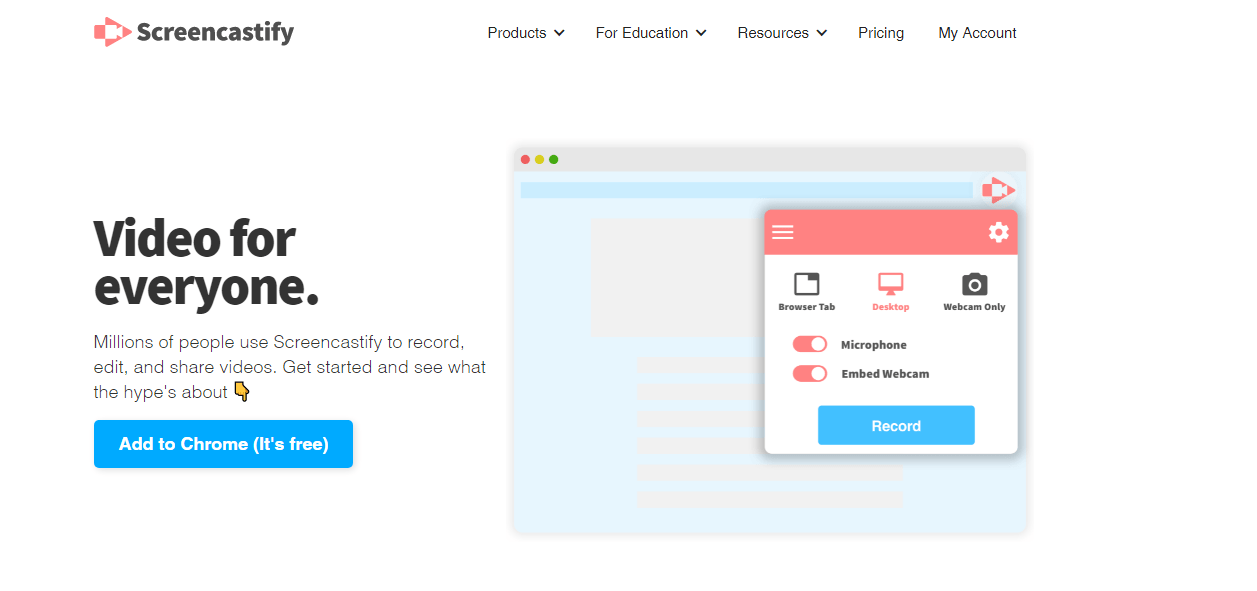
In addition to this list that can be useful in the development of a virtual class, we cannot forget to improve the content we are teaching, facilitating the meaningful learning of our students.