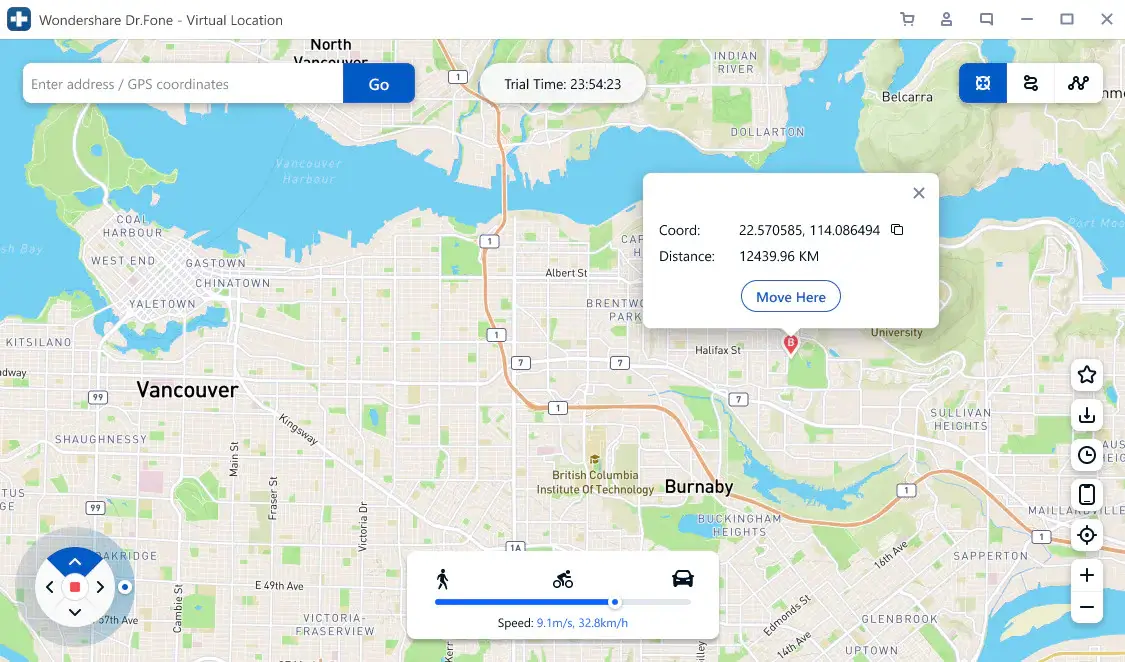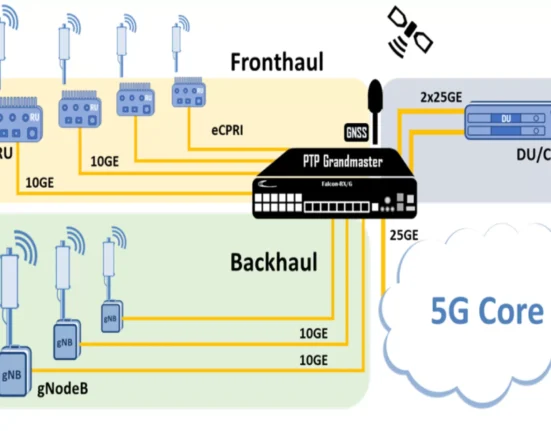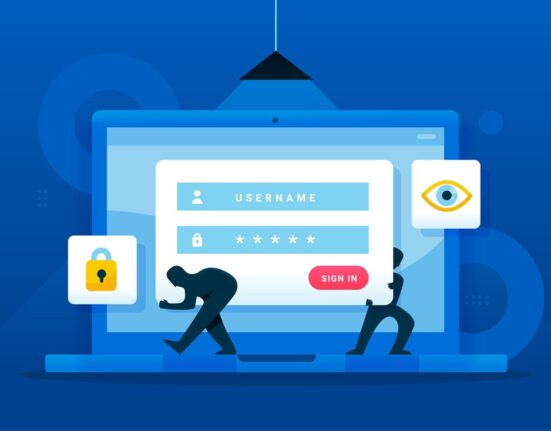The GPS feature on an iPhone or any other mobile device is very important for several reasons. One of these is that the location of a phone determines the availability of some online content. For instance, you may have experienced denial in playing some online games or streaming some other media contents online. A common response is that this content is not available in your location.
For this reason, you may then be wondering if there is a solution. Oh yes, there is a solution. You can have a fake GPS location on iPhone. This means you can trick your phone to believe it is in another location. This change will allow you to access some content that may not be available in your original location. It means you can use GPS spoofing to prank your friends into believing you went for a vacation you never did. Read on to find out the answer to how do I change GPS location on my phone.
Change GPS on iPhone using a PC Program
You can easily have a fake location on your iPhone with the use of a PC program. This does not require you to install any new software on your phone or purchase any soft or hardware. It will be done on your computer. The simple tool that you need is Dr.Fone – Virtual Location.
This computer software was developed by Wondershare to perform wonders. One of these wonders is GPS spoofing. This software can perform several other functions including phone data management, WhatsApp transfer, data backup, Screen unlock, Phone transfer among many others.
How to use Dr.Fone – Virtual Location
Do you want to know how to fake your location on your iPhone? Here are the steps to take in using the Dr.Fone – Virtual Location from Wondershare.
1. Download the Dr.Fone – Virtual Location software from the website on your computer. Install the software after downloading and launching it.
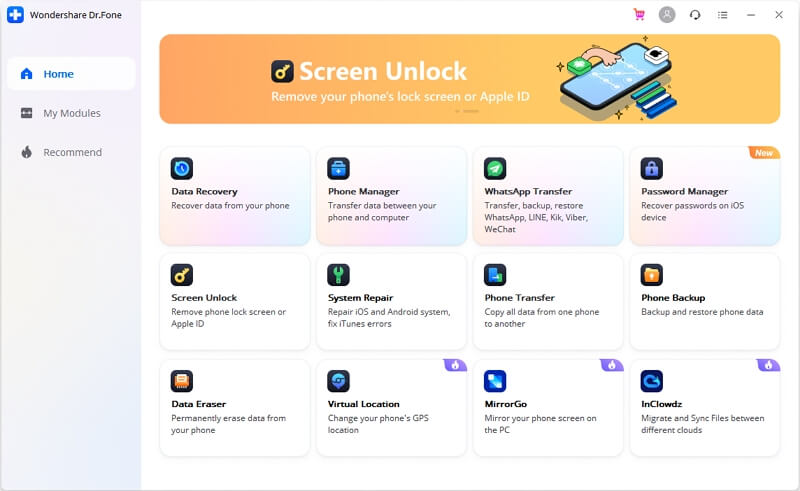
2. Navigate to the virtual location function, click on it and then connect your phone to the computer using the appropriate connecting cable and click get started.
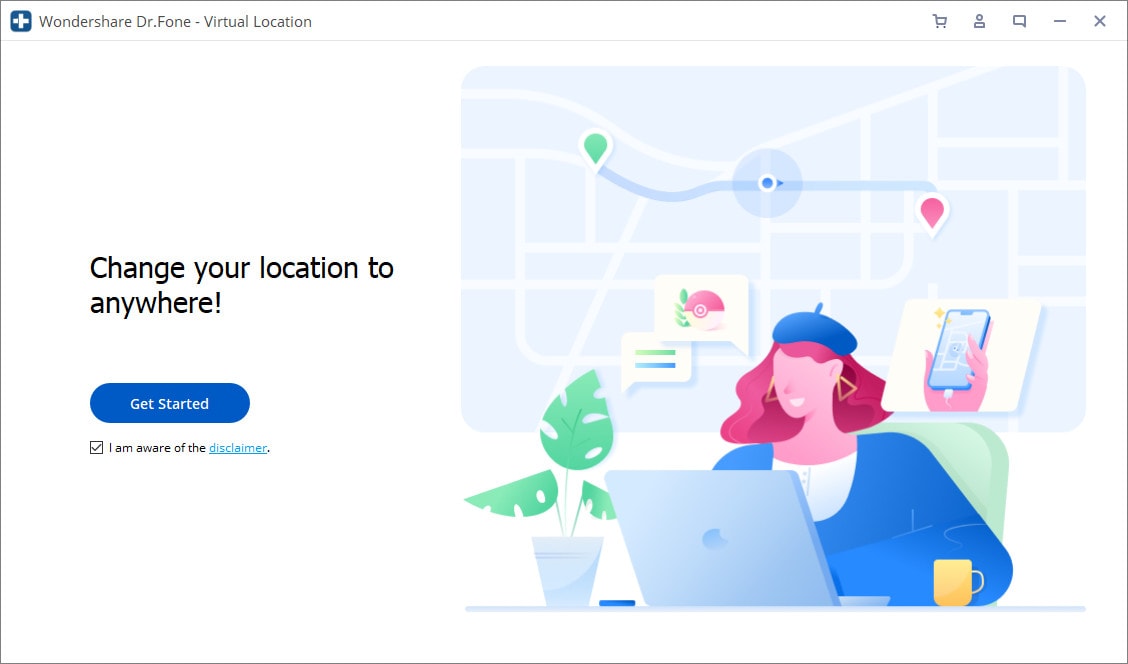
3. After getting started as being clicked, the world map is displayed on the screen. There is an icon on the top right corner that is used for the teleport mode. Click this icon and input the new location name in the search box.
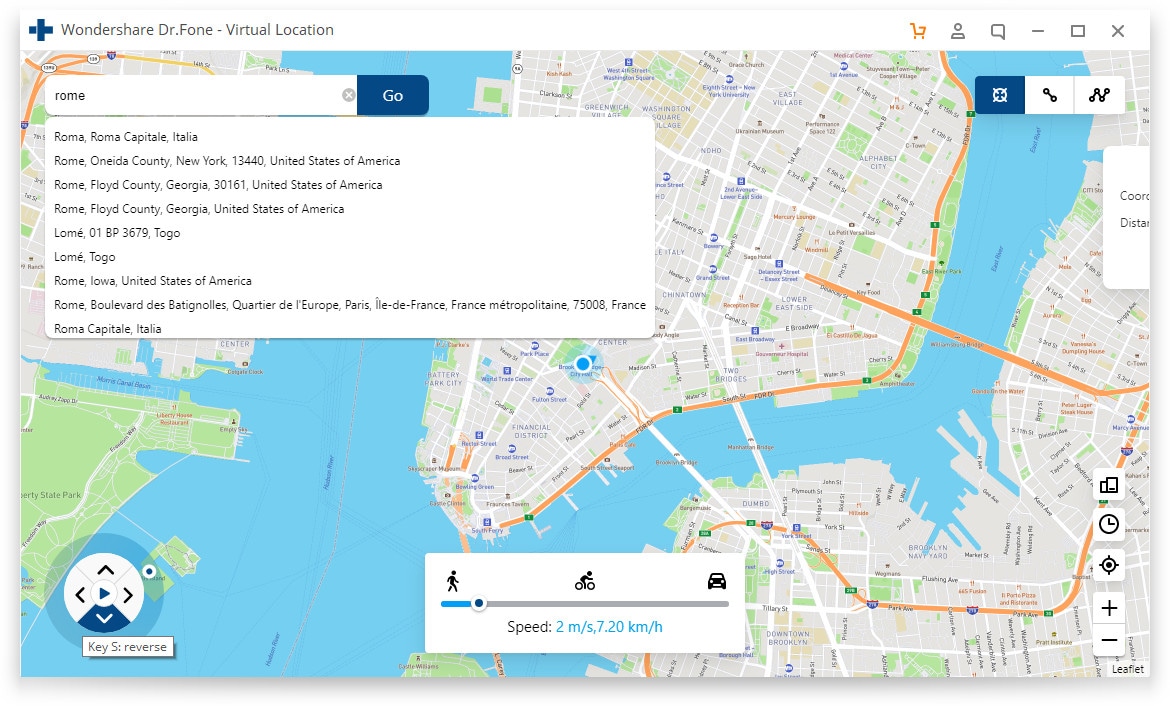
4. Ensure the address of your choice has been getting right and then click on Move Here to complete the virtual location spoofing.
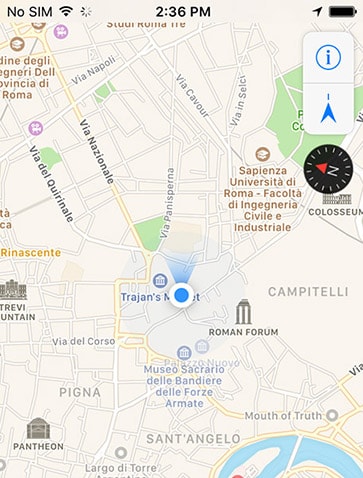
Why Dr.Fone – Virtual Location is Special
Dr.Fone – Virtual Location will help you teleport into a new virtual GPS location in just a click but that is not all. There are more exceptional functions that it offers. Here are three more things that you can do with Dr.Fone asides from the location changing:
-
Use Speed Setting to Simulate Dynamic GPS Activity
With Dr.Fone, you get more than just a static GPS location. You can make a route out of two or more virtual places. This means that your virtual place can be more than just a location. Between two separate sites, you can generate a walking or driving sensation. This is accomplished by adjusting the speed. Another notable feature of this location switcher is automatic matching. Its spots move automatically, allowing for real-time direction changes.
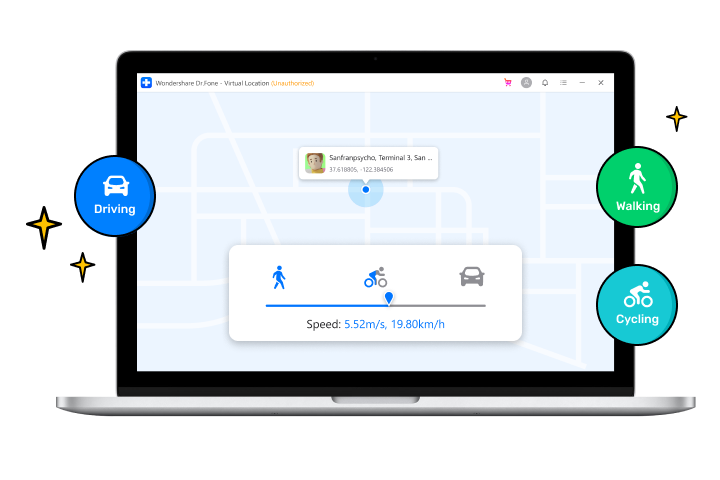
-
Trick all Location-Based Apps without exemption
Dr. Fone’s virtual location will spoof any location-based applications on your iPhone. It could be a game or another type of location-based software. No application is immune to the illusion of teleportation to a new virtual location. You’ll have to keep reminding yourself of your true location. Dr.Fone also makes controlling the GPS location simple. The keyboard may be used to control the GPS movement in 360 degrees. The movement can be controlled with the keys W, A, S, and D, as well as the arrow keys.
-
Create a route by Exporting or Importing GPX file
GPX files of various routes can be readily imported. This allows you to document your trips and explore more of the virtual environment. With a single click, you may store your routes as favorites. This implies you can offer proof of your virtual location to make it seem more credible. While you were never there, you can have a virtual vacation or trip exported as a GPX file.
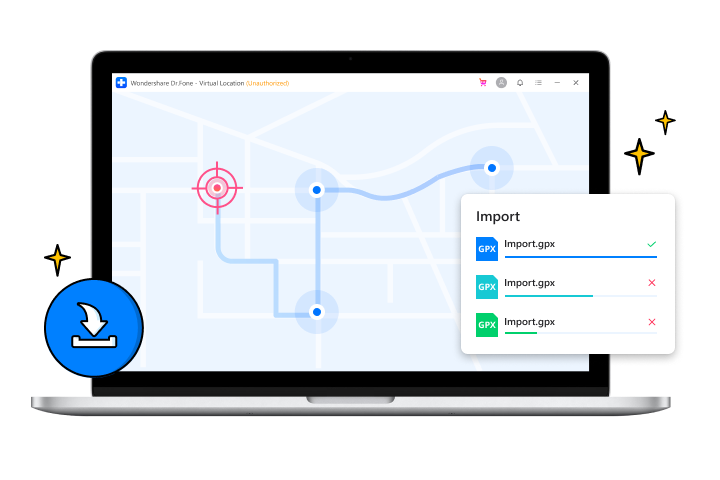
Conclusion
Restrictions owing to your GPS location should no longer be an issue. As now you know several means of changing your GPS location. To create a seamless virtual location on your iPhone, Dr.Fone – Virtual Location is still the preferred option. You will not need to install any new app on your mobile device and you can install the software on either windows or mac. Now, it’s time to enjoy unlimited content as you can be everywhere when you want to.