Hey, friends are you looking for to download vidmate for pc? Then you are in the right place.
Because in this article I discussed all possible ways to download and install vidmate on your pc.
Here problem is that there is not an official app of the vidmate available for the windows or mac.
So we have to use some different ways to install this app on our pc so below I discussed step by step process.
What is Vidmate App?
But before we start discussing step by step process let’s take a look at what is vidmate?
Vidmate is one the best video downloading an app which helps you to download videos from the external websites.
You can download many things from the vidmate like apps, videos, music and much more.
But the problem we can not use this app on our pc and download videos from youtube using the external website is too much irritating.
So without wasting time let start discussing how to download vidmate on pc.
Download Vidmate For PC (Windows 7/8/10)
As I discussed before that we must you android emulator here in first way I used bluestacks.
And this app is not available om the play store so we must need the apk file of the vidmate app.
And we are going to use the same method which we used to download play store on the pc.
Follow below step by step process:
- First, we need a good android emulator to run android apps on our pc and I recommend you Bluestacks.
- To download bluestacks app for windows click on the below download link and save it on your pc.
- Once you download it on your pc then install it on your pc, as usual, you install other apps on pc.
- Now open bluestacks app on your pc and click on the three dots button as shown in the image.
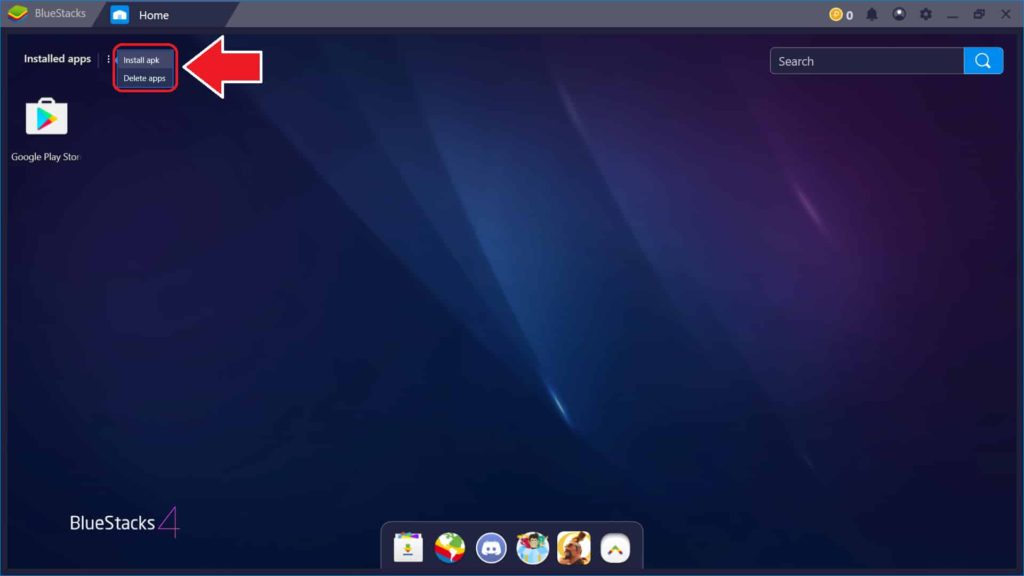
- But here we need vidmate apk so download it from the below download link and save it on your pc.
- On the next step click on the select apk and select apk from your pc which you download from the above link.
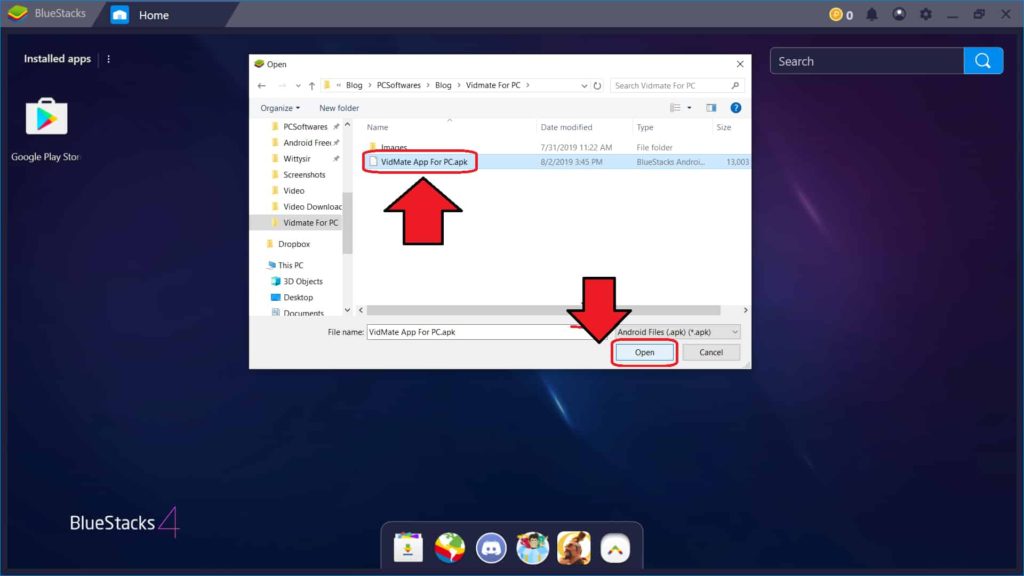
- Now it will take some time and automatically install vidmate app on your android emulator (Bluestacks).
- You can verify that the app is successfully installed by looking at vidmate icon.
- If the icon is blur then it still installing and if it will become clear then it installed on your pc.
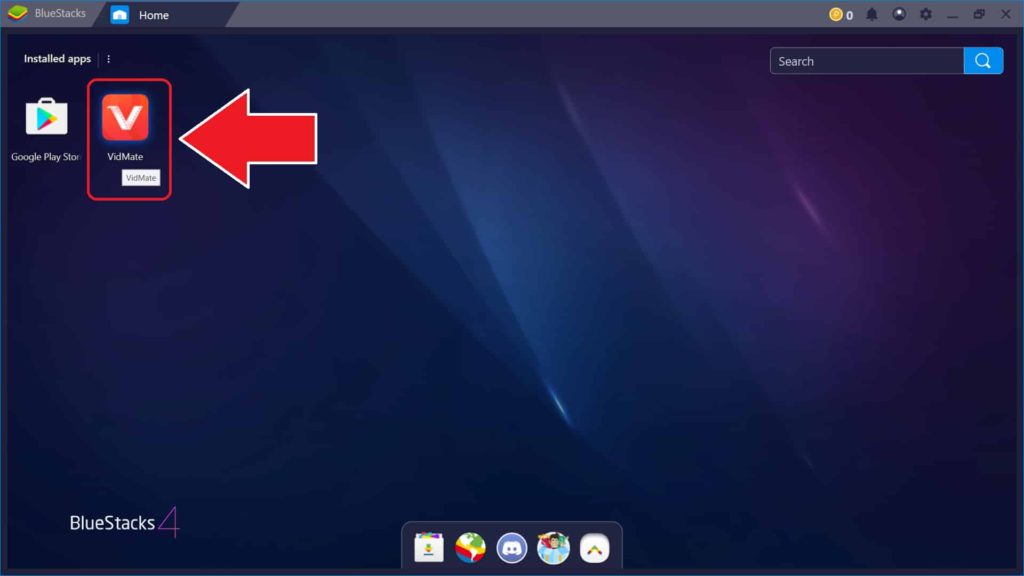
- So now you can use this app by clicking on the icon which you can find on the home screen of the bluestacks.
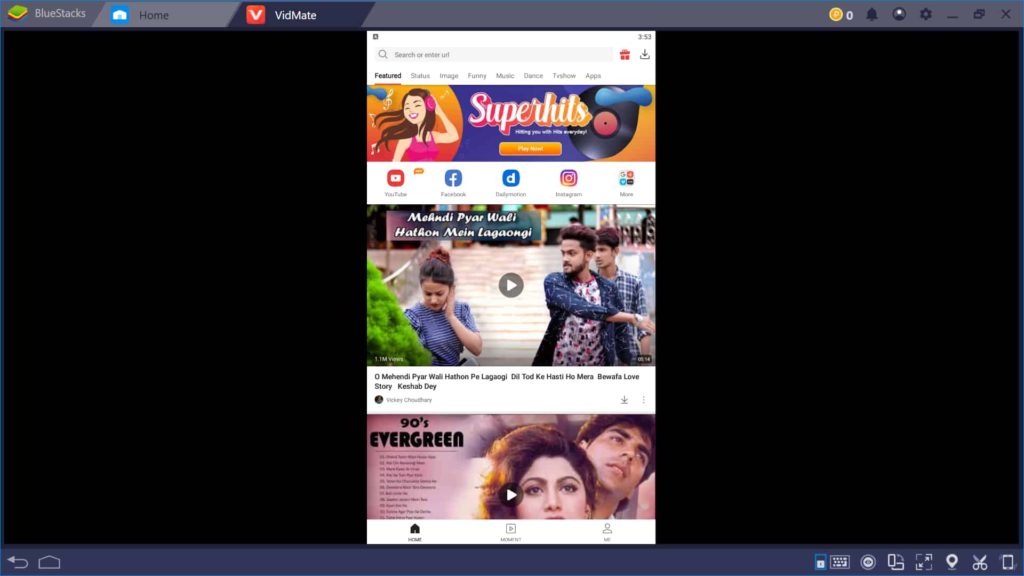
This is the complete process of installing the vidmate app on pc.
Now if you are getting any errors during the installation of the bluestacks then you can try the alternative way.
How to Install Vidmate on PC? (Without Bluestacks)
As I told if you are getting any errors then follow this process otherwise I recommend the first one.
Now here I used the different android emulator instead of the bluestacks.
Follow below step by step process to download and install vidmate on pc without the bluestacks.
- First, download the Nox Player android emulator from the below download link and save it on your pc.
- Once you download it install it on your pc as you install bluestacks. (But make sure you removed bluestacks from your pc)
- Now start the Nox Player on your pc and follow all the step which we discussed in the vidmate installation with the Bbluestacks.
Here I didn’t discuss all the reported step because I know you are smart and you can do it by your self.
Before you here I discussed some best features of the vidmate app so don’t forget to read it.
App Features
There are many great features of the vidmate app here I discussed some of them which will you to use this app and understand the uses of this app.
- First features are that you can bookmark any video that you like and access it after time.
- Another great feature that I like in vidmate that you can download multiple files at the same time. (Of course, download speed decreed but a good feature)
- You can download videos in many formats and also on any resolution that you want.
- The interface of vidmate is good yes ads are irritating but easy to use interface.
- Another great feature is that you can pause and resume download so you partially download any big file.
- You can download videos or any other files up to 30GB in size.
- In vidmate, you can search for videos within the app and browser though all the results.
So these are some of the best features of the vidmate app and I hope you like these.
And yes when you are using this app on pc then all features are available on the windows or mac pc.
That’s why no need to worry if you install the app with the help of the bluestacks android emulator.
Conclusion
Hope you like this article if are you facing any problem with the installation then you can ask me in a comment I will help you to solve your problem.
And if you like this article then please share this article on social media and also on the WhatsApp groups.
Also please subscribe our blog because we realse post regulry on this blog related to the tech.

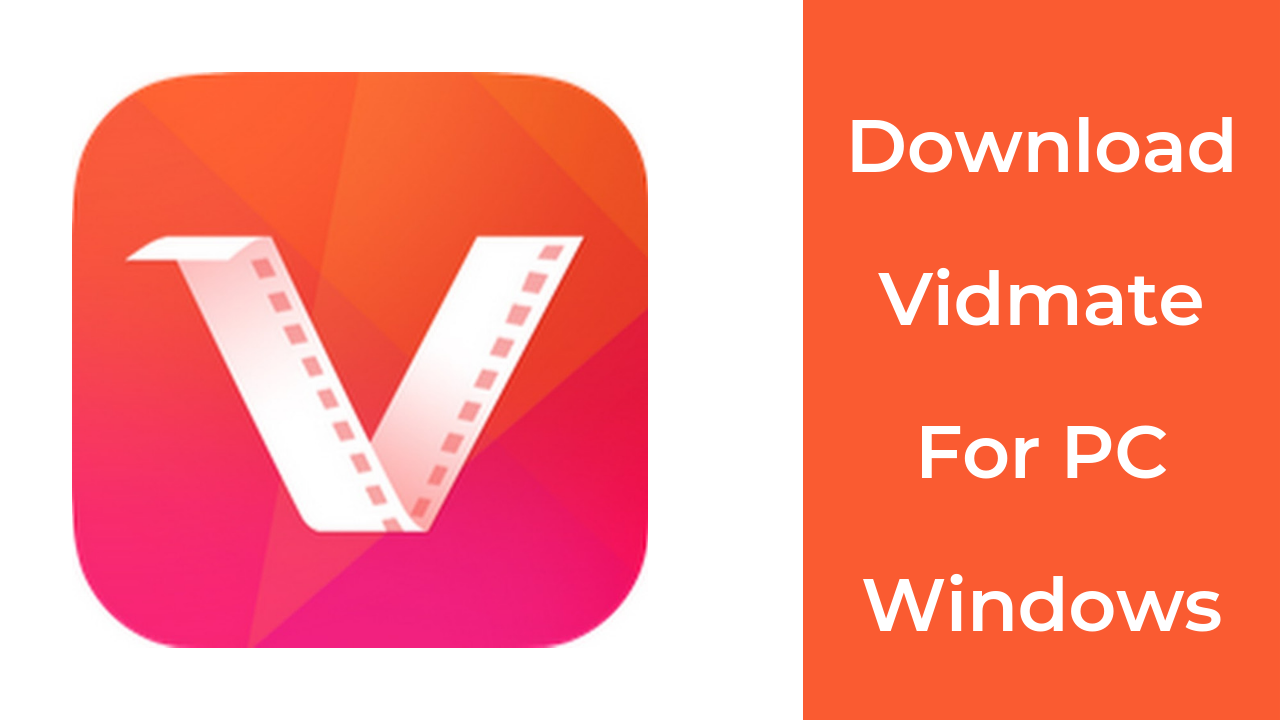
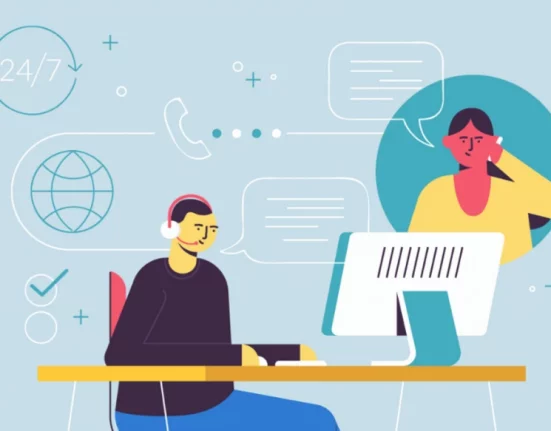
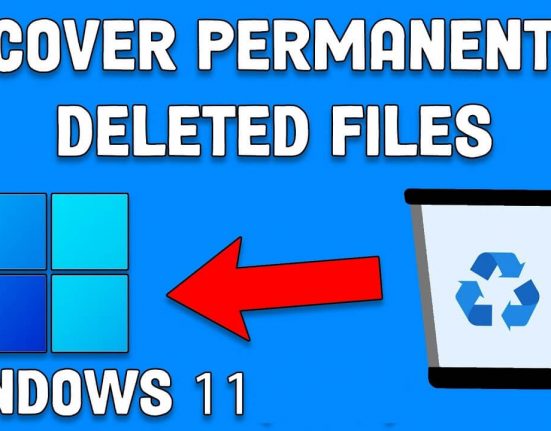

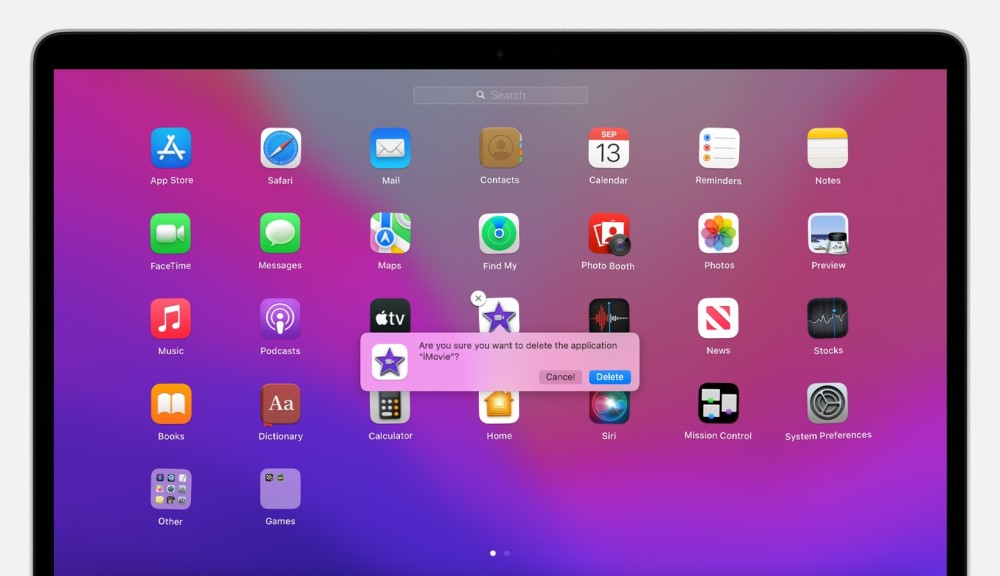
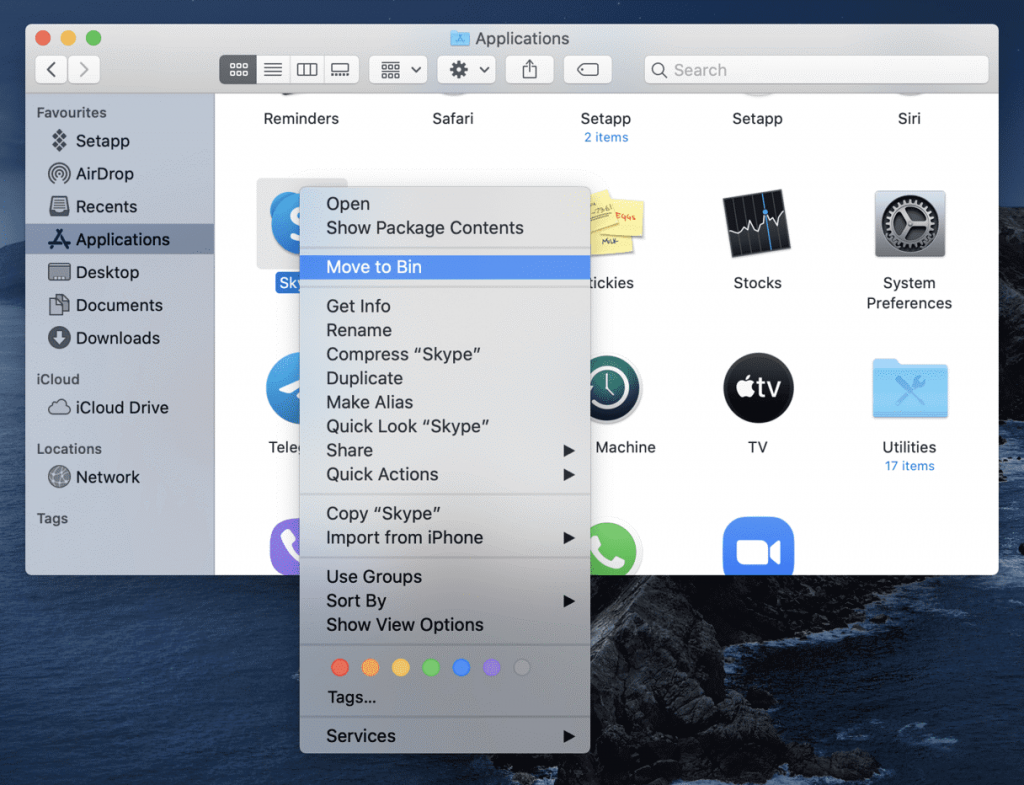
7 Comments